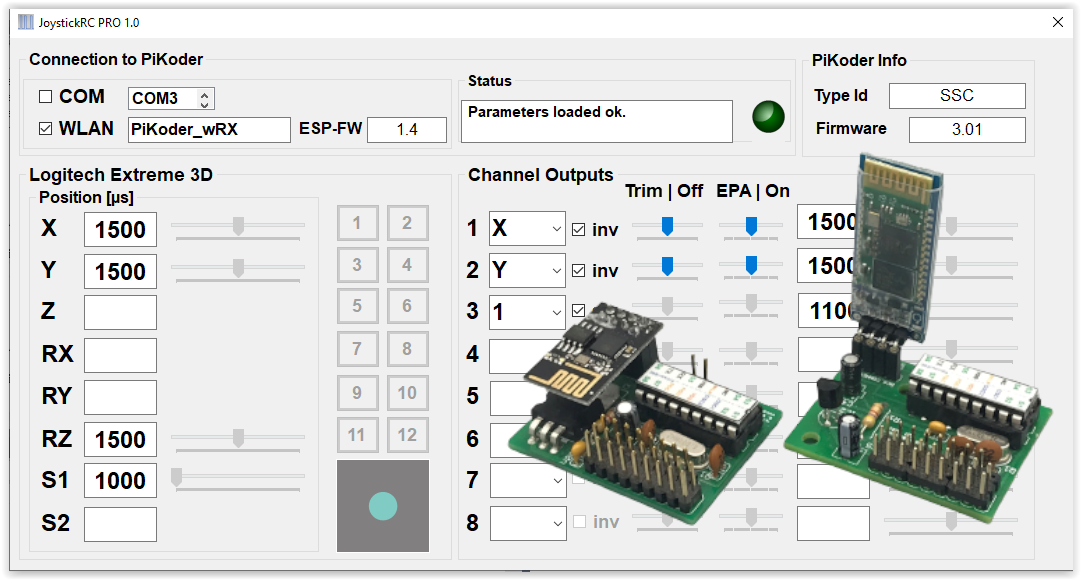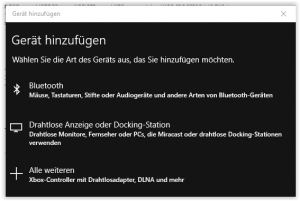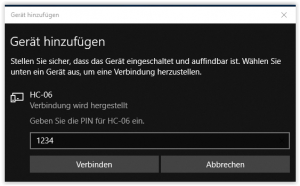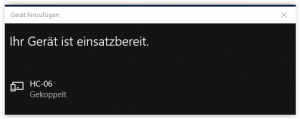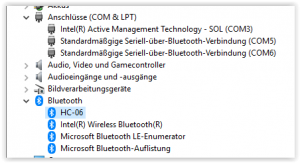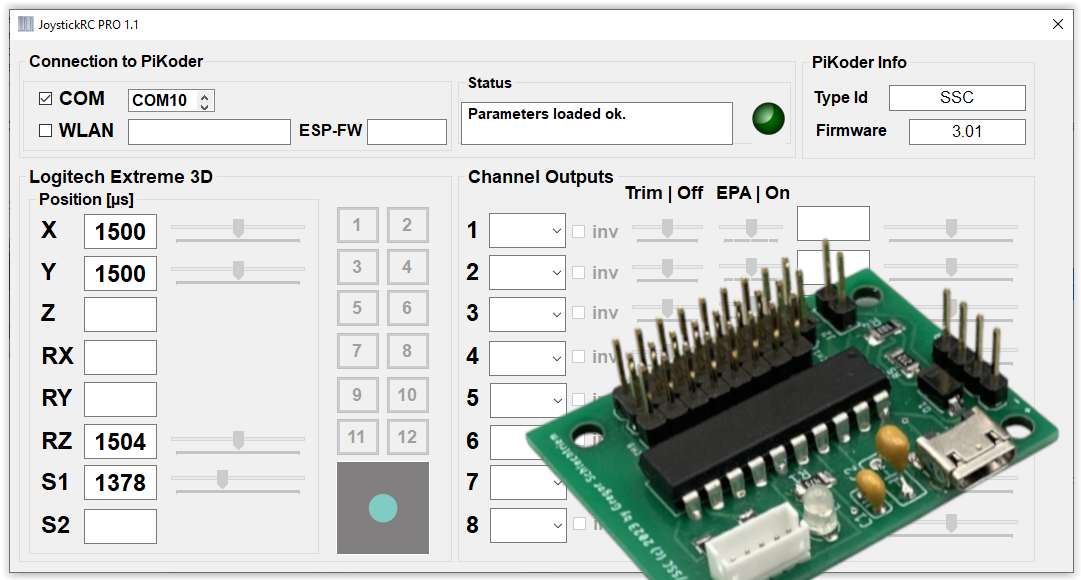Overview
In the previous article we already presented the possibility to control up to eight servos via a USB interface using a joystick or gamepad, a PC and a PiKoder/SSC. Here is now described how a wireless model remote control can be realized with a PiKoder – receiver, the PiKoder/SSC RX. Bluetooth for command transmission.
Setup
First, the PiKoder/SSC RX must be connected to the PC at the operating system level. For this purpose, you first search for new Bluetooth devices in the device control.
After a short time, the Bluetooth module of the receiver should be offered. The PIN is “1234”.
With the selection “Connect” the coupling (pairing) takes place on system level.
As the following view from the device manager shows, the coupling of the system also establishes two virtual serial interfaces, which we access later in the program for establishing a connection.
This completes the setup and the JoystickRC program can now be started as described in the previous post.